
Map of the post
ToggleIntroduction of best CMD commands:
Welcome to the definitive guide to CMD code lists, where we’ll delve into the complexities of this powerful tool. CMD, or Command Prompt, is an essential feature of Windows operating systems that allows users to communicate with the system using commands. In this essay, we will go through the cmd code list, providing insights, suggestions, and practical knowledge to help both new and experienced users.
CMD Code List: Revealing the Secrets:
The cmd code list is the Command Prompt’s backbone, allowing users to smoothly execute a variety of activities. From directory navigation to system diagnostics, each command has a significant impact on the user experience.
Exploring Basic Commands:
In the world of CMD, simplicity frequently hides tremendous potential. The basics serve as the foundation for greater talents. Familiarise yourself with tools like dir, cd, and ipconfig to easily navigate directories, change locations, and acquire network information
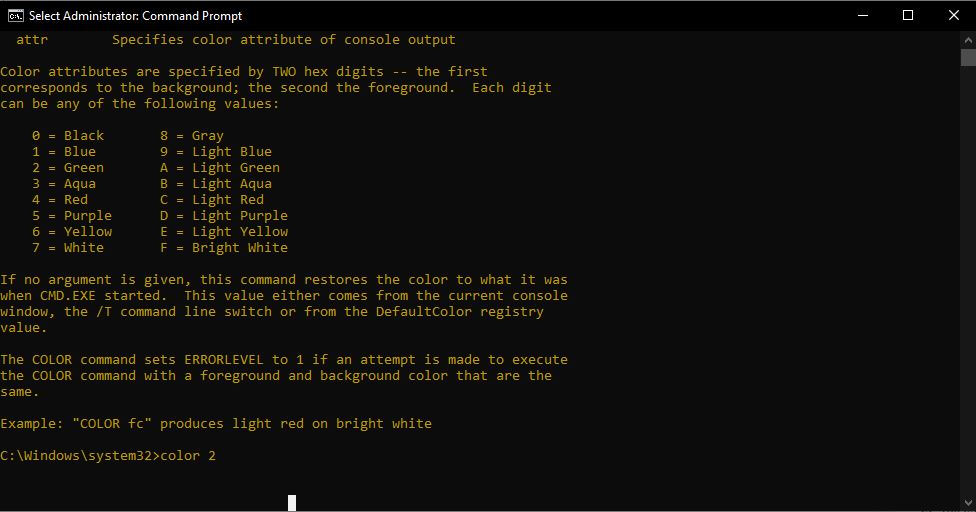
cd
dir
color
copy
Del
MD
move
rd
Ren
replace
rmdir
runas
tree
date
/?
time
Advanced Commands for Power Users:
For experienced CMD users, exploring advanced commands offers up a world of possibilities. Use tools such as sfc /scannow to examine system file integrity or chkdsk to diagnose disc errors. These commands enable users to keep their systems running smoothly and optimally.
Tracert
ARP
Systeminfo
sfc
chkdsk
Deltree
Vol
Diskpart
Flush dns
Erase
Lebel
NET
Netsh
Nslookup
Slmgr
Ping
CMD Shortcuts and Time-Saving Tricks:
Efficiency is essential in the CMD universe. Discover shortcuts such as Ctrl + C to interrupt a command and F7 to view command history. Time-saving methods like this make CMD a more responsive and agile tool for users.
Customising CMD for Personalisation:
Make CMD truly your own by customising its design and behaviour. Create a personalised atmosphere by adjusting font sizes, colours, and background settings. A customised CMD not only improves usability, but it also shows your computing preferences.
Troubleshooting with CMD code list:
When problems develop, CMD can be your troubleshooting partner. System file corruption can be fixed with commands such as sfc /scannow and dism /online /cleanup-image /restorehealth. Discover the potential of CMD in detecting and treating common issues.
Security Measures Through CMD:
Secure your system with CMD’s security-focused commands. CMD provides users with tools for fortifying their digital castle, such as changing passwords using net user and monitoring network traffic with netstat.
Network Configuration Using CMD:
Networking complexity are reduced by CMD commands such as ipconfig and ping, which allow users to easily manage and troubleshoot network configurations. Navigate the complexities of network configurations with confidence.
CMD for Scripting and Automation:
CMD’s scripting capabilities can be unlocked by using commands such as echo and for. CMD makes it easy to automate repetitive processes by allowing users to develop scripts that perform them effortlessly, increasing productivity.
Tips for Effective CMD command line Usage:
The key to mastering CMD is efficiency, not only commands. Accept suggestions such as utilising the Tab key for command auto-completion or dragging and dropping files into CMD for automated path insertion. Improve your CMD usage with these professional techniques.
Frequently Encountered Issues and Solutions:
Users frequently confront issues, and CMD provides solutions. This section tackles frequent user problems, such as “Access Denied” errors and file not found concerns, and provides practical and effective remedies.
Community Wisdom: User-Recommended Commands:
The CMD community is full with valuable information. Explore the user-recommended cmd code list commands that have proven useful in real-world circumstances. Use the collective wisdom of CMD aficionados to better your experience.
Future Trends in CMD Development:
As technology advances, so does CMD. Anticipate future trends in CMD development, such as greater AI integrations and improved user interfaces. Stay ahead of the curve and embrace the upcoming developments in CMD.
If you have any query about buy laptop or desktop then you can click here.
Also read the CMD Commands documentation.
FAQs: Demystifying CMD code list:
Q: How can I reset my Windows password with CMD commands?
To reset your Windows password using CMD, use the net user command. Go to the Command Prompt, type net user [username] [newpassword], and hit Enter. Replace [username] with your account name, and [newpassword].
